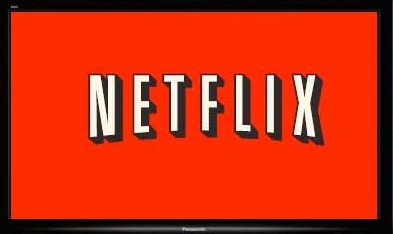
 I have 3 Panasonic DMP-BDT 220 Blu-ray players and all of them stopped connecting to Netflix at the same time. Although Panasonic seems to be particularity bad, all set top boxes and TVs seem to have occasionally have Netflix connection issues. Here’s my list of the most common methods of solving those issues.
I have 3 Panasonic DMP-BDT 220 Blu-ray players and all of them stopped connecting to Netflix at the same time. Although Panasonic seems to be particularity bad, all set top boxes and TVs seem to have occasionally have Netflix connection issues. Here’s my list of the most common methods of solving those issues.
Option 1 – Hidden Menu within the Netflix App to Deactivate your Device: this should work for any device as Netflix requires every manufacturer to include it. Please note that this does not deactivate your Netflix account itself, just your device, requiring you to log on again.
- Open the Netflix app on the device
- Once the app is open, even if it is displaying an error message, hit the following buttons on the remote: up, up, down, down, left, right, left, right, up, up, up, up, up.
- A system information screen will be displayed. You can deactivate the device in this screen.
- Exit the app and and then restart it. You should be prompted to logon to Netflix. (Note: On some devices, you may need to hold down the OK button on the remote to get the virtual keyboard to appear on screen.)
Option 2 – Deactivate All Netflix Devices: This should should also work for any device; the only draw-back is that it deactivates Netflix on every device you own and you have to re-logon again on each one. If the first option doesn’t work, try this one. Please note that this does not deactivate your Netflix account itself, just your devices, requiring you to log on when you next use them.
- Logon to your Netflix account through your web browser.
- Select “Your Account” in the upper Right corner
- Under the Settings section, select “Manage devices and computers”
- Select the “Deactivate” option
- Now open the Netflix app on your Blu-ray player
- You will get an error message that the device has been deactivated and that you’ll need to log on again.
- You may then get the same connection error message (I did on my Panasonic Blu-ray player.)
- Exit the Netflix app and start it again.
- You should now be prompted to logon to your Netflix account.
- Please note that you’ll have to log on to Netflix again on all of your devices, not just your problem device.
Option 3a – Factory Reset of the Panasonic Blu-ray Player: There are 2 different reset procedures for Panasonic Blu-ray players. The basic reset that is done through the setup menu on erases some settings; it does not clear the Netflix settings. To resolve the Netflix logon problem, you’ll need to do a full factory reset though a hidden service menu that is only displayed on the front panel of the player. Here’s the process:
- Note: this works on Panasonic DMP-BDT 220, DMP-BDT 320, and DMP-BDT 500 Blu-ray players. The procedure may be the same for other Panasonic models as well.
- Power off the player
- On the remote control, press and hold the following buttons at the same time for 5 seconds: [OK] [B ] [Y]
- “00 RET” will be displayed on the front panel
- Press the [Right] arrow button several times (should be 2 times) until “08 FIN” is displayed on the front panel
- Press and hold the “OK” button for 3 seconds.
- Wait about 10 seconds, then Power On the Blu-ray player
- You will now go though guided setup, and you’ll be asked for your Netflix username and password when you start that app. Please note that you will need to logon to all apps that you use on your Blu-ray player again, including your VIERA Connect password.
Option 3b – Factory Reset of Roku. Thanks to @geekiestwoman for this Roku info. You can read the full post here.
- On your Roku remote, you’ll need to access the Secret Screen. To do that press the buttons, in the sequence and number of times as listed here:
- Home button (press 5 times)
- Fast Forward (press 3 times)
- Rewind (press 2 times)
- The Secret Screen will open with two columns visible.
- The left column is system information related to your Roku device.
- The right column contains clickable links for various tasks (including “Factory Reset” just fyi).
- If there is an IP address showing on the left side of the screen, then on the right side of the screen click on the link labelled “Update Software”.
- Wait patiently while the system first checks for a software update, and then, if it finds an update, applies it to the system.
- At the end of the update process, you will be returned to your normal Roku screen.
- If the above steps did not improve the issue you have with your Roku service, try resetting the Roku unit to its factory settings by repeating step one above and then clicking on the “Secret Screen” link labelled “Factory Reset”.
- Alternately, you can do a “Factory Reset” by finding the reset hole on the Roku remote (on my remote it is on the front side of the device) and then pressing the end of a paperclip into the hole and holding it for 20 seconds which will cause the Reset process to start.
Option 4: Manually specify DNS servers in the network settings screen. Many Internet Service Providers are now throttling Netflix due to a court ruling that overturned the FCC net neutrality regulation prohibiting throttling. This causes problems because the ISP DNS server directs all Netflix requests through a proxy server, and some hardware devices (especially Panasonic devices) have buggy firmware than can’t handle this type of network redirect. The only solution is to manually specify a different DNS server (such as Google’s) that doesn’t redirect through a proxy (instead of the DNS server auto-assigned by the ISP.) Here are instructions specifically for the buggy Panasoinc Blu-ray players, but you can make the same change on just about any other device by finding the correct settings menu screen.
- Press the Power button the remote to turn the device on
- Select the Setup menu option
- Go to the Player Settings menu
- Go to the Network Settings menu
- Go to IP Address/DNS Settings
- Go to Auto DNS Configuration and turn if from On (automatic) to Off (manual)
- Go to Primary DNS and enter 008.008.008.008 (or 8.8.8.8; you may have to first delete the existing values by pressing the Cancel or * button on the remote control)
- Go to Secondary DNS and enter 008.008.004.004 (or 8.8.4.4; you may have to first delete the existing values by pressing the Cancel or * button on the remote control)
- Save / Store the changes and exit the menus
- Unplug the device and plug it back in just to make sure it’s using the new settings
- Hopefully you will now be able to connect to Netflix
Note that another way to accomplish Option 4 is to instead make a the change in your router DNS settings and specify a manual DNS IP address instead of the one automatically assigned by your Internet Service Provider. This will cause every device on your home network to use the new DNS without having to make any changes to them. You will need to figure out how to log in to your router’s settings webpage and then manually specify the DNS server IP address, similar to what is described above.
Wrap-Up
One of these options should solve your account access problem. Obviously, this problem is quite a pain for the user because none of these solutions are obvious.
Be careful when choosing a streaming device for Netflix. I purchased my Panasonic Blu-ray player because it could access all of the online content I wanted and it also plays DVDs and Blu-rays. I thought to myself, “why would I buy a Roku / AppleTV / ChromeCast?” Well, now I know. The apps / menu system on the Panasonic Blu-ray player is horrible and the software updates are problematic. It’s pretty good for playing Blu-rays, but there are much better devices for connecting to online video streaming services.
If you still have problems, you may also want to try the suggestion on this page.
Thank you–your up up down down plan worked to get me to the screen where I chose between netflix and netflix kids and it worked from there–on a Philips Blu Ray. I did not realize that it is such an effort to get Netflix to work –we just started. I hope it works again–what I am wondering is if I do not turn Blu-Ray off at the end of the show if it will remain there in the spot for the next time–going to try that instead of wasting all this time. Many many thank yous.
Thank you so much. Changing the DNS servers fixed it right away!
My issue was also fixed. But I am stuck getting Canadian Netflix on my Panasonic Blu-Ray player. Every time I setup the DNS to auto, it keeps giving me an error message. the 8.8.8.8 & 8.8.4.4 fixes the issue. Just stuck on the Canada Netflix.
Blockless though, works on all my other devices including my Wii, PC’s and BlackBerry 10’s no problem.
Wish Panasonic can resolve there buggy firmware issues.
Old post, but this totally worked on my LG smart DVD player. Thanks!
Thank you for still having the information available, worked like a charm on a Panasonic DMP-BD89!
you are right, I did just what you said and my Netflix came right on after 2 days,thanks a lot Gene
Thank you for the knowledge. My problem was throttling by my monopolizing ISP I went into my router internet settings and changed the ISP server and DNS server from their default auto dynamic setting from the ISP, to using the routers primary and secondary options. Used the auto connection settings on my Sony blu-ray. and I had access to the internet again and every site, Pandora, Netflix, Hulu, etc.
What initially was happening prior to this fix was that the player and router recognized each other so I was connected to the network, but once I tried to use Pandora or Netflix through the player is disconnected from the internet. All other wireless devices in the house, Ipod, Ipad, printer, radio, didnt have this issue. They worked just fine. Awesome assistance! Thank you
Changed DNS settings like you said, worked immediately! Customer service no help at Netflix…Thanks!
SO glad I found this! Thank you! fixed the Wii connection to Netflix immediately.
A new firmware update for my Panasonic DMP-BDT210 fixed my Netflix connectivity issues.
my 2 laptob are not going at all on the nexflix page to logine as soon I try to go and will say this page cant be displayed…. ????? try to resart have no clue nomore
You are the best :-). I’ve had weeks of frustration and all helpdesks failed to find and solve the problem, but your option 4 did the trick. Thanks a lot!
Resetting dns worked for me on a Sony Bravia. Tnx a lot!
Can’t thank you enough for your detailed instructions! After weeks of frustration with two Samsung BRPs, fixed both with option #4 in less than 5 minutes.
thank you ao much i got my netflix to wrok on my t.v i am going to give out your website for other people that is having trouble with it. five star rating from me
Thank you! Netflix was no help. Changing DNS server worked!
My Netflix won’t play have a pop up box saying try again will pop up every 5 to 10 minutes can’t watch anything …please help
I just changed my plan to 4 tv’s and I could only see on 3 tv’s what do I have to do to see all four at once
for people with vizio tv’s and having problems logging in connectiong to neflix , do a full factory reset..did it last night worked like a charm..
I have a Pioneer HTZ-BD32 Bluray home theater system, and I noticed my apps (Netflix, Pandora, YouTube) were acting a bit “glitchy,” so I upgraded the firmware as directed and now none of the apps load even though the internet connection is confirmed. I attempted all the options above plus a “Load Default” option on the menu. Nothing worked. Seriously stumped. Pioneer customer service asked me to send them the entire unit, but it’s no longer under warranty. Is there any way to perform a full factory reset? Is it normal for a $500 system to fail after just over a year? Than you so much.
Life Saver for my LG Blu Ray player…Netflix was absolutely of no kind of assistance! Thanks a mil!
up, down…worked perfectly, thanks!
We cant use the computor and watch netflix at the same time??? Using a Roku – is this normal???
Many thanks. Viera TV app stopped working for no obvious reason but changing DNS setting fixed it straight away.
Thank you very much @geekiestwoman! It worked!
Viera TV app for Netflix just stopped working. Changing the DNS was the solution. Many thanks.
Thank you! I have a Panasonic Blu Ray device that stopped working and Netflix was no help at all. For me, Option 3a worked. After a very frustrating hour, I can finally watch Netflix. Oops, it’s also 9:30 and I have to get up early to go to work. Maybe tomorrow…
Thanks!!!
Thanks for these tips. My Panasonic Blueray player (DMP-BDT 220) didn’t actually stop connecting, but it’s always been ridiculously SLOW at connecting. It takes 60-120 seconds of “red screen” after I push the Netflix button on the remote for the Netflix menu to appear.
I did apply all of the relevant fixes from your post, but they did not resolve this crazy “hang time,” but maybe that’s just what it is with this player. (I don’t have anything like that delay time when connecting via my laptop or tablet on the same network. The Panasonic player is direct-connected to the router on the LAN port for even “better” speed…ha!)
Maybe I need to break down and invest in a Roku for streaming?
Greg, the Panasonic blu-ray player takes a long time Netflix because the processor is extremely slow. It is not optimized to run the Netflix application. There’s nothing you can do to fix this. The Roku 3, on the other hand, has a very fast processor and does not have this problem.
up up down down yup yup yup worked like a champ. Got me in and was able to get code to activate with Netflix. Thanks!
Thank you so much. This might be an old article but IT WORKS…
Thank you for the instructions! I will try it. Netflix gets a D- for customer service. We wired the TV directly to cable, bypassing all other devices. Netflix still claimed the problem was caused by TiVo or a cable modem.
Thanks That info is terrific! wish I had that sooner. I returned my first DMPBDT330 because it wouldn’t connect to the internet for any app. I received a replacement unit. I can connect to Netflix but after about 20 minutes the connection drops and Netflix has to reload. it continues this about every 10 minutes. sometimes I have to unplug and plug in the unit. which of your remedies do you believe would be the best solution in my circumstance? Thanks for the assistance. Don
Thank you very much. After days of looking and trying to do the same thing over again, wishing it would work, but it didn’t, I came across your solution and that worked. Fantastic.
Thank you.
You should have donate button on your sight because I would buy you a beer or two. Thank you
Ross
Worked like a charm thank you.
In the middle of every show we’re watching on Netflix it glitches and stops reloading at 25%. We’re using it through our PS3. I have to quit Netflix altogether (which strangely makes the ps3 restart) and reload it to start the show again. We also stream it through a wii in a separate room but have no problems there. We have amazon and hulu that we watch through the ps3 with no problems. Can you please help?
I have a sony bdp-s5100 facing the same issue and I’ve tried everything except #4. I’ll give it a shot.
Thank you from me too. the up down ect worked for me too
Option 2 worked for me on the roku 1 box,
ty for your help
Brilliant. This fix worked perfectly for me. Thank you very much for posting this!
To the Author, thank you very much for the information.
I recently replaced my router (Netgear, WPN824) with a newer one (Netgear, WNR2020). The Netflix ap on the Panasonic smart TV (TC-P50ST50) which had worked on the original router stopped working. It would not load.
I changed the DSP to manual on the Panasonic TV and entered 8.8.8.8 per your suggestion and the non functioning Netflix ap loaded properly. Thank you for sharing. It’s interesting that in trying to solve this problem, neither Panasonic nor Netflix tech support knew about this fix. Thanks again!!