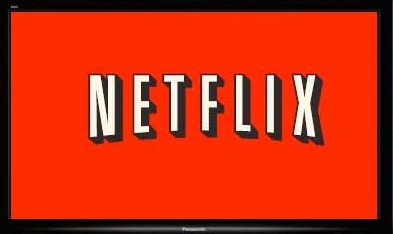
 I have 3 Panasonic DMP-BDT 220 Blu-ray players and all of them stopped connecting to Netflix at the same time. Although Panasonic seems to be particularity bad, all set top boxes and TVs seem to have occasionally have Netflix connection issues. Here’s my list of the most common methods of solving those issues.
I have 3 Panasonic DMP-BDT 220 Blu-ray players and all of them stopped connecting to Netflix at the same time. Although Panasonic seems to be particularity bad, all set top boxes and TVs seem to have occasionally have Netflix connection issues. Here’s my list of the most common methods of solving those issues.
Option 1 – Hidden Menu within the Netflix App to Deactivate your Device: this should work for any device as Netflix requires every manufacturer to include it. Please note that this does not deactivate your Netflix account itself, just your device, requiring you to log on again.
- Open the Netflix app on the device
- Once the app is open, even if it is displaying an error message, hit the following buttons on the remote: up, up, down, down, left, right, left, right, up, up, up, up, up.
- A system information screen will be displayed. You can deactivate the device in this screen.
- Exit the app and and then restart it. You should be prompted to logon to Netflix. (Note: On some devices, you may need to hold down the OK button on the remote to get the virtual keyboard to appear on screen.)
Option 2 – Deactivate All Netflix Devices: This should should also work for any device; the only draw-back is that it deactivates Netflix on every device you own and you have to re-logon again on each one. If the first option doesn’t work, try this one. Please note that this does not deactivate your Netflix account itself, just your devices, requiring you to log on when you next use them.
- Logon to your Netflix account through your web browser.
- Select “Your Account” in the upper Right corner
- Under the Settings section, select “Manage devices and computers”
- Select the “Deactivate” option
- Now open the Netflix app on your Blu-ray player
- You will get an error message that the device has been deactivated and that you’ll need to log on again.
- You may then get the same connection error message (I did on my Panasonic Blu-ray player.)
- Exit the Netflix app and start it again.
- You should now be prompted to logon to your Netflix account.
- Please note that you’ll have to log on to Netflix again on all of your devices, not just your problem device.
Option 3a – Factory Reset of the Panasonic Blu-ray Player: There are 2 different reset procedures for Panasonic Blu-ray players. The basic reset that is done through the setup menu on erases some settings; it does not clear the Netflix settings. To resolve the Netflix logon problem, you’ll need to do a full factory reset though a hidden service menu that is only displayed on the front panel of the player. Here’s the process:
- Note: this works on Panasonic DMP-BDT 220, DMP-BDT 320, and DMP-BDT 500 Blu-ray players. The procedure may be the same for other Panasonic models as well.
- Power off the player
- On the remote control, press and hold the following buttons at the same time for 5 seconds: [OK] [B ] [Y]
- “00 RET” will be displayed on the front panel
- Press the [Right] arrow button several times (should be 2 times) until “08 FIN” is displayed on the front panel
- Press and hold the “OK” button for 3 seconds.
- Wait about 10 seconds, then Power On the Blu-ray player
- You will now go though guided setup, and you’ll be asked for your Netflix username and password when you start that app. Please note that you will need to logon to all apps that you use on your Blu-ray player again, including your VIERA Connect password.
Option 3b – Factory Reset of Roku. Thanks to @geekiestwoman for this Roku info. You can read the full post here.
- On your Roku remote, you’ll need to access the Secret Screen. To do that press the buttons, in the sequence and number of times as listed here:
- Home button (press 5 times)
- Fast Forward (press 3 times)
- Rewind (press 2 times)
- The Secret Screen will open with two columns visible.
- The left column is system information related to your Roku device.
- The right column contains clickable links for various tasks (including “Factory Reset” just fyi).
- If there is an IP address showing on the left side of the screen, then on the right side of the screen click on the link labelled “Update Software”.
- Wait patiently while the system first checks for a software update, and then, if it finds an update, applies it to the system.
- At the end of the update process, you will be returned to your normal Roku screen.
- If the above steps did not improve the issue you have with your Roku service, try resetting the Roku unit to its factory settings by repeating step one above and then clicking on the “Secret Screen” link labelled “Factory Reset”.
- Alternately, you can do a “Factory Reset” by finding the reset hole on the Roku remote (on my remote it is on the front side of the device) and then pressing the end of a paperclip into the hole and holding it for 20 seconds which will cause the Reset process to start.
Option 4: Manually specify DNS servers in the network settings screen. Many Internet Service Providers are now throttling Netflix due to a court ruling that overturned the FCC net neutrality regulation prohibiting throttling. This causes problems because the ISP DNS server directs all Netflix requests through a proxy server, and some hardware devices (especially Panasonic devices) have buggy firmware than can’t handle this type of network redirect. The only solution is to manually specify a different DNS server (such as Google’s) that doesn’t redirect through a proxy (instead of the DNS server auto-assigned by the ISP.) Here are instructions specifically for the buggy Panasoinc Blu-ray players, but you can make the same change on just about any other device by finding the correct settings menu screen.
- Press the Power button the remote to turn the device on
- Select the Setup menu option
- Go to the Player Settings menu
- Go to the Network Settings menu
- Go to IP Address/DNS Settings
- Go to Auto DNS Configuration and turn if from On (automatic) to Off (manual)
- Go to Primary DNS and enter 008.008.008.008 (or 8.8.8.8; you may have to first delete the existing values by pressing the Cancel or * button on the remote control)
- Go to Secondary DNS and enter 008.008.004.004 (or 8.8.4.4; you may have to first delete the existing values by pressing the Cancel or * button on the remote control)
- Save / Store the changes and exit the menus
- Unplug the device and plug it back in just to make sure it’s using the new settings
- Hopefully you will now be able to connect to Netflix
Note that another way to accomplish Option 4 is to instead make a the change in your router DNS settings and specify a manual DNS IP address instead of the one automatically assigned by your Internet Service Provider. This will cause every device on your home network to use the new DNS without having to make any changes to them. You will need to figure out how to log in to your router’s settings webpage and then manually specify the DNS server IP address, similar to what is described above.
Wrap-Up
One of these options should solve your account access problem. Obviously, this problem is quite a pain for the user because none of these solutions are obvious.
Be careful when choosing a streaming device for Netflix. I purchased my Panasonic Blu-ray player because it could access all of the online content I wanted and it also plays DVDs and Blu-rays. I thought to myself, “why would I buy a Roku / AppleTV / ChromeCast?” Well, now I know. The apps / menu system on the Panasonic Blu-ray player is horrible and the software updates are problematic. It’s pretty good for playing Blu-rays, but there are much better devices for connecting to online video streaming services.
If you still have problems, you may also want to try the suggestion on this page.
I was unable to connect to Netflix for a couple days with my Panasonic DMP-BDT220. I found Option 1 solution at a couple places but not option 2 and 3. I was fortunate to find your help page and was up and running having used option 2.
Big Thank you,
John
I’m glad you were able to fix it!
I’m disappointed with Panasonic. All 3 of my DMP-BD220s developed the same problem at the same time: when there was a software update required. Panasonic needs better quality control for their software updates.
Option 1 worked for us. Exiting the Netflix app, after deactivating, and then re-entering Netflix to enter user log-in information is a key step. Things didn’t work when user log-in information was re-entered at the first opportunity.
Thanks!
Thanks so much! Option 1 worked for me. You rock! I was just about to give up and buy another device. Warren
Option #1 worked for me too. When I read it I thought it was crazy steps. Thanks much.
Option 1 worked for me too on my Samsung 8000 model, cheers!
Option 3 worked! Thank you so much!
Option 1 worked, thanks for publishing this
Option 1 worked for my Panasonic
I truly appreciate your helpful, clear directions
Thank you very much!
With a DMP-BDT220: After about a week of it working, Netflix began to loop between the startup screen (the Netflix logo with letterbox bars above and below) and a blank page with a Netflix logo header and the entire screen gray. Both screen had the five white squares looking like it was trying to load. I tried option 3 and was able to get as far as the sign-in page, but it wasn’t taking any input to sign in. Netflix Customer Service walked me through option 1 with an assurance that they would reset the program at their end.
Followup: The problem was solved by a combination of Option 3 (above) and having Netflix reset my account. I had a problem trying to sign on to Netflix. While the account name field on the sign-on screen was highlighted, I couldn’t enter anything and so couldn’t sign on. Turns out you have to hit the “OK” button on the remote to select the highlighted field, at which point a keyboard pops up to enter user name and password.
Same issue as poster above me! Almost went thru the hassle of RMA’ing it before I ran across this page. Thank you, thank you, thank you!!!
If I do the first option, will the account deactivate or will it just log me off Netflix?
It will just log you off of all of your devices. It deactivates the devices, not the account.
Oh ok, thanks for the help it should work now.
I have a Panasonic ST-30, Can you help me? Does this technique help my same problem?
You won’t hurt anything by trying any of these methods.
This was so helpful. For the past 3 days I’ve been trying to get netflix working and talking with their helpline (which was worthless). After finding this it took us five minutes using the factory reset to get it up and going again! THANK YOU!
Tried netflix dissconnect and factory rest. Still VERY slow loading, and kills the movie about 5min. into
I can not connect to Netflix from my Vizio TV, I have tried the above suggestions but they did not work. It was working fine a week ago but now it says Unable to connect to Netflix. Please try again or visit netflix.com/tvhelp and it will not load. Any suggestions?
Up 5 times at end
Have a brand-new player and after starting Netflix, it gives the cannot connect message. It never once asked me to login or register. I’ve tried all of the above with no success. Any ideas? Thanks.
It sounds to me like you may not be connected to the internet. Go through the setting screen and make sure you are connected to your home network.
Turns out it was the unfortunate Netflix outage due to Amazon’s servers going down on 12/24. Everything worked the next day. :S
Thanks for the option 1 instructions! I bought this blue ray as an open box buy and the previous owner had logged himself onto Netflix, which the blue ray remembered. Needless to say his viewing history did not jive with my kids’ little eyes!
How about sound? I can connect, but the sound is garbled or muffled.
Option 1 worked for me, thanks
Have Netflix connected to my laptop (Dell) and LG Smart TV. Never had a problem with the lappy but the LG would show the unable to connect message every few weeks and has frustrated me to no end. Your solution 1 worked perfect for my situation and I appreciate your efforts in helping others. Cheers!
Thank you for your help! Option 1 worked for me.
I’m in the same boat too. Picked up the player open box at Best Buy and found the previous person had themselves signed into most of the paid services. Netflix is the only app that has this crazy deactivation. It reminded me of the old Conta code for 30 lives, ” Up, Up, Down, Down, Left, Right, Left, Right, B, A, Start.”
Option 3 worked for me, although on my box, ‘ok’, ‘yellow’ and ‘blue’ needed to be pressed and held after turning ON the player, not off. All works now. Thanks!!
For two weeks I have gotten this message, “we’re having trouble playing this title right now. Please try again later or select a different title.” What do I do
Thank You! I mistakenly loaded a firmware update on my BDT 220 and lost my Netflix connection. Option #3 worked flawlessly for me. You saved my Friday night!
I don’t have a Panasonic, but I tried Option 1 and when I get to the screen that has the Deactivation button on it, the remote won’t let be go up to select it. Any thoughts?
I bought my insignia Blu-Ray as an open box item at Best Buy. The previous owner was signed in an everything seems to be working. Will I get charged for this?
Hey, we use Netflix on our ps3. The past couple days (after we did an update) it signs into Netflix, shows the content and episodes, but then when I click on an episode it says “we’re having trouble playing this title. Try again later or select a different title.” Any chance this is because we are in Canada but have the American version? I tried option 1 but it didn’t work. For option 2, I’m not sure how to get to “your account” Also, would option 3 even be worth a try? Thanks!
So I had no luck with Option one or Two, OR three, until I tried Option Three with the power turned ON. Worked then. Strange, but thanks!
SO helpful thank you 🙂
I’m so sad and frustrated, my LG smart blu ray will not connect to netflix. I have tried all options above. None work 🙁 When I first started my blu ray, it connected and logged in just fine. All other apps work on the system, and netflix works on my other devices. What else can I do?? 🙁
Thank you so much. After the latest firmware download, mine quit too. Really disappointed in this player. I also lost part of my menu. The apps are gone. Pandora, Facebook, Hulu plus. How do I get that back?
Yeah, Panasonic is horrible with their firmware. You best bet is to use Option 3 for a full factory reset.
We will be watching a movie, and the picture will lock up. Then it will show the loading bar,but this does not solve the problem. In most cases we have to start the process from the beginning.
None of this is working what do i do now???
I tried option 1 and it didn’t work on my Vizio hdtv. I got a message “device no registered”. The Vizio tech. was no help. Do you have the answer?
I can not change to another movie , nor chane what is on.
We can’t get Netflix to work, It won’t stop and the blue ray will not shut off . Have to pull the plug out. We are not that good at following all those directions. They are confusing.
That’s what I needed! Thanks!
option 1 just fixed a new VIZIO HDTV.
Thank You!!!!!!!!!!!!11