 About 6 months ago, I started my search for a wireless network camera that would allow us to watch our little girl while she slept (or didn’t sleep) in her crib. My list of requirements were pretty simple: I wanted it to work in complete darkness and I wanted it to work with the Firefox web browser. My search turned out to be more difficult than I anticipated, as pretty much every camera from every major vendor (such as Linksys) was Windows Internet Explorer-only and most of them didn’t have Infra-Red lights for night-mode usage. Additionally, many camera models had very negative reviews due to persistent bugs there were never resolved by the manufacturer.
About 6 months ago, I started my search for a wireless network camera that would allow us to watch our little girl while she slept (or didn’t sleep) in her crib. My list of requirements were pretty simple: I wanted it to work in complete darkness and I wanted it to work with the Firefox web browser. My search turned out to be more difficult than I anticipated, as pretty much every camera from every major vendor (such as Linksys) was Windows Internet Explorer-only and most of them didn’t have Infra-Red lights for night-mode usage. Additionally, many camera models had very negative reviews due to persistent bugs there were never resolved by the manufacturer.
I finally found the Zonet ZVC7630W camera and the features seemed to be everything I was wanting, so made the purchase. In summary, I’m very pleased with it. It does everything I need it to do very well. There are some advanced features that I haven’t been able to get working but, truthfully, those are features that I don’t really need. In my experience, this is the best network web camera available. Here is my usual list of pros and cons:
Pros:
- IR (Infra-Red) LEDs for viewing in total darkness.
- The included mounting hardware worked well for wall-mounting.
- Works for wired and wireless networks.
- Worked with my WEP and WPA2-PSK encrypted wireless networks.
- Support for multiple users and multiple user roles, so you can give different people different access rights.
- Support for multiple image protocols: MPEG4, MJPEG, 3GPP
- Works with all browsers (Java Runtime Environment required.)
- The basic features are Java-based and work with any operating system that supports Java, which is pretty much all of them.
- The flashing network activity LEDs can be disabled via the web configuration page.
- It was simple to setup. All I did was plug the wired network cable into my network, found the IP address it acquired, entered that into my browser, entered the default username and password (admin, admin), and it was working. No manual required.
- View away from home. Dynamic DNS allows you to assigning a domain name to the camera so that you can find it and view it when you are away from home. Support is provided for a large number of providers, including DnyDNS.org. Unfortunately there is no support my new favorite provider DNS-o-matic, which can update multiple domains names and services. Because of this, I used the Dynamic DNS update service in my router instead and had it update the netcam account as well as the other accounts that point to the same network.
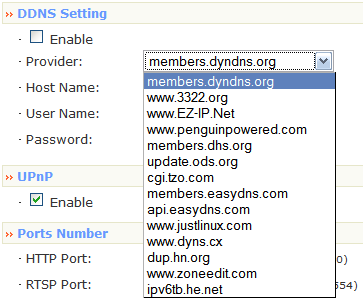
- uPnP support is provided, which should enable the camera to automatically open ports on your router to allow you to view the camera when away from home. I didn’t try this feature and instead assigned a static IP address to the camera and manually opened ports. (The default is port 80 for the web server and port 554 for the steaming video.)
- Motion detection feature that allows monitoring of a spercific area of the an image. When motion is detected, the picture is e-mailed, FTP’d, or saved to a flash drive (via USB port on camera).
- A built-in microphone and a speaker jack for 2-way communication. (I didn’t test this feature.)
- USB port for adding a flash drive or exteranl hard drive, to allow storing of motion capture events.
Cons:
- Ugly navy blue color. Why not white? Or even silver? The color should try to match the surroundings of a typical home, not stand out like an ugly blue gadget.
- No audio support within Firefox browser (Java client).
- Username and password is sent a clear text and is not encrypted.
- It was not possible to change the administrator user name. For security purposes, it’s better to use non-default user names so that a curious third-party has to guess both the username and the password to gain access.
- I never could get RTSP (real time streaming protocol) to work, though I tried QuickTime, Windows Media Player, and VLC. According to the manual, it is supposed to work by viewing the url rtsp://your.camera.ip.address/mpeg4. I was hoping I could use one of these programs and not even have to user a browser to view the video. Unfortunately, the camera wouldn’t work with either. If I went to the root URL, I was prompet for a password and if I went to the /mpeg4 url, I was not prompted for a password and received only a “not found” error message.
- Non-intuitive RTSP URLs; you shouldn’t have to enter “/mpeg4” or “/3gp” to the end of the URL, the camera should auto-forward RSTP requests to the correct address.
- No default NTP (time) server specified in the firmware for auto-setting of camera time. (I just entered pool.ntp.org)
- The Motion Detection screen was very confusing to configure and gave very inconsistent results. There are “threshold” and “sensitivity” areas on the config screen, but I have no idea which slider position makes it more or less sensitive.
- Overlay of motion event name is on top of date and time overlay, making it difficult to even understand what this setting does.
- No firmware updates from the manufacturer, which makes me wonder how committed they are to improving their product.
So even though I found several issues with advanced featues of the Zonet ZVC7630W, it does all of the requried basics very well and it doesn’t have the “only works with Internet Explorer” problem that most other cameras have. I highly recommend this network camera.
Check out Ben’s Zonet review for some additional details.
Thanks for the review Carlton. I’m expecting a little one in a couple of months and I knew I would be needing a video monitor.
Where you able to test on a mobile device? Iphone/Android/javaME? Laptops are great but not always on my person.
Chris: Congratulations on your expanding family!
I can tell you that the camera definitely does not work with the iPhone, but no streaming video of any type does. Neither the iPhone nor any of it’s apps support RTSP or steaming video. The YouTube videos on the iPhone are progressive downloads, so they don’t stream either. The camera manual claims that 3GPP is supported, so pretty much any common cell phone should be able to steam from the camera, but as I stated, I couldn’t get steaming to work. If the phone has a browser with Java, it should be able to view the feed.
One work-around, if you are technically inclined, is to setup a separate web server and have the camera copy a jpeg image over to it every 15 seconds or so. Then just point your phone to the web server and refresh the browser window to see the latest picture. You could setup the web server using a computer in your house or you could get a hosted web server for $5/month. Not a simple or elegant solution, but it would work with pretty much any internet-connected device, as long as it can display jpeg images.
I use the Panasonic home monitoring camera which works in every browser I’ve tried — including Safari, Chrome, and Opera.
I’ve heard great things about the Panasonic cameras but there seem to be 2 drawbacks: 1) none of the models have IR illumination, so they aren’t useful in dark situations, and 2) they can be considerably more expensive than other brands.
Good review! I also have a network camera setup in my baby’s room. I use a 4XEM WPT which works well.
I was able to resolve the RTSP issue with the following firmware: (build 278)
www [dot] zonetusa [dot] com/ProductDownload/FW_ZVC7630_1.0.0(278)_20080202.zip
Only VLC media player is able to render the stream, but hey its a start!
Address to connect:
rtsp://your_ip_address:554/mpeg4
Thanks for the info on the firmware. Unfortunately, Google/Firefox says the Zonetusa.com website has been distributing Trojan scripts and won’t let me connect.
Zonet said they’re working w/ Google to figure it out but they assured that there was no risk. Symantec, a proven Trojan-killer, didn’t pick up anything funny. Downloaded w/ no problems after ignoring the warning. Proceed at your own peril!
I just tried to view it and I got in fine.
I have some similar ZVC7610W Zonets. Had to use dyndns.com to work around my residential dynamic ‘only’ IP.
The Motion Detect window size and placement can be adjusted by draging it (or corner of it) so your time stamp won’t overlap the Detection Area 1 or 2’s Name. The Slider towards left means lest motion / contrast change is needed to detect motion(threshold line moves lower). That lower line is actually a scrolling right graph of motion for time so you can move withing the Detection Area and run back and adjust your Threshold Slider down until bisects the motion/contrast blip as it is still moving to the right and then off the graph… until someone makes motion changes again. It is like a motion histogram.
I need HELP setting up e-mail notification so I can get still frame alerts. The Event Server – E-Mail ‘Test’ button “Fails”… though the FTP ‘Test’ button successfully uploads a test file. Zonet Tech Support so far has not made it work even with admin access to my Cameras. For the different ZVC7610W model specifically (not ZVC7630W), you will need to update firmware from 1.0.0 Build 60 to 1.0.0 Build 84 to add “Port #” field to the E-Mail event Server. THEN it “Should” work with Gmail or any SMTP mail server. Here are the Port #’s for various SMTP E-mail providers: http://answers.yahoo.com/question/index?qid=20090826172858AA1b3zi.
Otherwise, the only beef I have is the Ultra-View multi-camera recording software. There seems to be no way to auto login all the cameras… requiring me to Remove and Add back Cameras EVERY time I start that application… what a bummer!
One freaky issue I had was IE8 related where I could only see video from the Camera Internal Web Pages in ‘admin’ mode, and not in Live View mode… I used a different Vista user login, and walla! Cured. Now all my Vista User Logins work in Live View.
I hope this helps those of you with the ZVC7630W’s. These Cameras are FANTASTIC! The instructions are NOT. Zonet needs to Update the User Manual so their Tech Support Staff can take a breather.
To get e-mail to work, I had to enter the Dns gateway. I gave zonet technical support Admin access and they figured this out for me. For android, i use IP Camera Light. 6 cameras logged in with one touch. Sweet.
One more thing… Instead of setting up the Zonet DDNS dynamic dns parameters in every Zonet camera you have, just set them up once in your wireless router instead, with incremental Port #’s for each additional camera you have. Setup the Router Dynamic DNS, and Port-Triggering/Port-Forwarding. That way your Router will tell dydns.org your IP when it changes. You will then be able to access every camera through a single URL and just change the “:port#” after the “….org” part. Example) http://yourname.dyndns.org:1025/users/view.cgi?profile=0 for Port #1025… next Camera http://yourname.dyndns.org:1026/users/view.cgi?profile=0 Port #1026. Then keep a draft e-mail yourself for all the URL’s so you can have them available when you are out and about. Windows Vista will remember the URL upon the first keystroke in the URL Address field such as ” “y” ourname.dyndns.org”… UNLESS you delete your history and cookies. That is when you will want to paste them in from the e-mail.
My friend gave me a couple of thee cameras and I’ve been trying to get them work correctly. Mostly I have gotten everything working except the email notifications (I don’t use FTP or NAS). I discovered it is the same camera as the TrenNet TV-IP312W and as able to install their firmware updates (with a little modification). This new firmware enables the abilty to change the smtp port number and SSL/STARTTLS support (it also has a bunch of other updates/fixes including a new http event server option). After reading Charles’ post I was hoping this would fix my problem since I use gmail. Still can’t get it working. But I’ll keep at it for a while.
I also discovered that the trendnet android app call “SecurView Mobile” works with the Zonet camera (even with the original Zonet firmware). It’s a pretty nice yet simple app that allows you to view your camera’s live feed on you android phone as well as listen and/or speak, and take snap shots.
Thanks for the info Alex. It looks like there is an iPhone app of the same name; I wasn’t aware either existed.
From what I can tell, the Airlink101 SkyIPCam500W (AICN500W) and the Micronet SP5521W are the exact same hardware as well. I looks like the OEM provides similar firmware updates to all brands, but that the brands may or may not provide the updates. The firmwares should all be identical, just need mod the file and put in the appropriate manufacturer code.
Alex, can you provide details of what you did to modify the Trendnet firmware to get it to load on the Zonet camera? There is a new Trendnet firmware I’d like to load. I’m guess it involves decompressing the *.pck file and editing a string to match the Zonet model number, but I haven’t been able to figure out the details. Thanks!
Ok I finally got it working. I guess it was my mistake because I did not type in a primary DNS after assigning the cameras a static IP. Once I did that it worked just fine. And by using the latest TRENDnet firmware, I was able to use my gmail account.
For future readers, the TRENDnet firmware will not work out of the box (you will get an error message saying the model doesn’t match). You need a hex editor (I actually used notepad++, which isn’t a hex editor). Download the firmware (pck file) from Zonet’s webpage as well as the oldest listed TRENDnet firmware (you’ll have to update in steps, can’t just update directly to the latest FW). Open both in the hex editor and notice that near the very end is the model number listed. The Zonet firmware model is something like cs1013 (can’t remember the exact model off the top of my head), and the TRENDnet model is something like TV-IP312W (again don’t quote me). You need to change the model number in the TRENDnet firmware to match what is in the Zonet firmware. Also the Zonet model number is shorter than what is in the TRENDnet FW (I believe by 3 digits), so you should add 3 NUL characters AFTER it when you modify the firmware file. After that save the file and you should be able to update without problem now. Now that you’ve updated the firmware to one of TRENnet’s you should have no problems updating to the newest version of their firmware (without any more modifications needed). So just download and update as normal using the latest TRENDnet firmware.
I also found an app call “tinyCam” for android which I like better for a couple of reasons. You can zoom in and out, and you can do split screen and moitor muliple camers at once. And probably most importantly, it seems to run a little smoother on 3G than the SecurView app (if you’re just monitoring 1 camera at a time). It doesn’t list the Zonet brand and I had already converted of to TRENDnet firmware but I’m sure it would work even with th Zonet FW. just choose TRENDnet as the brand, and 312w as the model.
And Carlton, I’ll have to look into those other cameras you mentioned and see if their firmware might have any more features than the TRENDnet FW.
Thanks for the details Alex; I couldn’t remember specifics.
I don’t think there will be many differences between the firmwares. Most of the revisions from be each manufacturer had the exact same version number, which lead me to believe the actual OEM of the camera released a new master firmware (v3.12 or whatever) and then brands just put there logos and header info in and released it. So look at the file names and see who had the latest version; installation may reveal some other differences, but probably not.
I currently have a Zonet ZVC7611 on network (D-Link Router WBR-2110.
Recently purchased a Zonet ZVC7611 W Wireless model.
I started by connecting it using network cable connected to the router. This works I can see it on the network.
I went into IE to set the WLAN and cannot get it to work.
Any suggestions?
I’ve tried many different settings but not sure what would get this working wireless. Do I need to change any settings on the router?
Thanks,
Mark
Ok after many trys of different configs I got the wireless cam on my home network.
Before I even try to see the cams from outside my home any suggestions on a simplified solution? I would be interested in being able to view from away from home.
Thanks,
Mark
Mark,
You need to set up.a dyndns account. Then setup your router’s Port Forwarding/Triggering. Use port numbers >1024… each camera with a different Port.
Got RTSP working in VLC (Ubuntu)
rtsp://user:pass@ipaddress:port/mpeg4
add a user:pass in camera control panel as it is unwise to pass admin credentials this way
ugh
dot slash slash should be colon slash slash
To those wanting to view your cameras on your phones,
To simulate a static IP address, set up a free dyndns account. Set your router to forward it’s IP address, today, and every time it changes from your cable MODEM, as dynamics do for residential services. Then you will access your cameras through your phone via ‘IP Camera Viewer Light’. Same setup as AirLink, just let the App search for correct setup. Tell the App your dyndns account address such as: http://yourAccountName1.dyndns.org:1801/users/view.cgi?profile=0 . Notice the :PORT adress after the .org part. YOU set this for your cameras, sequentially. Manual says use port #’s >1024, so don’t use defalt port 80. Use :1801, :1802, :1803, and so on. You must tell the camera the DNS Gateway address to get still shots sent to yahoo.com upon motion… no gmail WON’T work because it uses secure socket sign-in.
I have helped many smart people set up cameras. Why is it always so damn complicated I can only marvel. However, “Never give up!”, “Never surrender!”. Once yoyu get this done you will LOVE IT ! ! ! One-touch on your phone and “Vavoom!, 6 cameras all at once, or just one, and you can pinch-zoom too and take still shots or record from the App.
Sadly, Zonet tech support was not helpful in figuring the dyndns set-up out, telling me I needed business service to use their cameras. Ha!
I have several old Zonet ZVC7611 and ZVC7611W cameras that work great when using the original IP camera software from Zonet. When I run the Internet Cam Admin Software I see them. I also was able to view on android using an app.
I recently picked up a Zonet ZVC7630W and can see it on the IP Finder SW also can see image on the Ultra View Software that I received with the cam.
Tried viewing the older cams on the new Ultra View and no luck. Tried viewing the newer ZVC7630W cam on the older software no luck.
Any ideas? I’m trying to use one app to view all cams.
Mark, this is a common problem because companies like Zonet are just a brand/distributor and not a hardware of software design company. They purchase hardware and software from generic Chinese companies, put their name on it, and sell it. So each model may be from a different company, with different software and hardware.
Your best bets for software are Blue Iris (paid/commercial) and ZoneMinder (free/open source). Here’s a great website for some more reviews: http://www.networkcameracritic.com/?cat=13
Years ago I had cams working with Verizon DSL Modem and Dlink wireless router. Equipment failed so now have a single unit new Verizon Modem Actiontec GT704-WG wireless and can’t seem to get settings right.
Here is what the camera is set up with currently:
Zonet ZVC7611 IP camera settings
IP Address 192.168.1.60
Subnet Mask 255.255.255.0
Gateway : 192.168.1.1
Primary DNS : 192.168.1.1
Video Port : 4321
HTTP Port : 84
I reset my modem back to factory defaults.
When I go to portchecktool.com I see the following:
Success! I can see your service on “My External IP” on port (80)
Your ISP/Router/Firewall is not blocking port 80.
I don’t see a place to select IP address. These are Verizons instructions I’m totally confused.
I’m not sure how I would access firewall settings and select the IP address of the camera and add that the rule for that camera.
http://www.verizon.com/Support/Residential/internet/highspeed/networking/troubleshooting/portforwarding/123871.htm
These are the selections under Applications:
Rule Name:
Protocol: TCP ,UDP TCP UDP
Port Start
Port End
Port Map Start
I set up a free host redirect assigning my WAN IP to the NO-IP host name I created like I did years ago.
I purchased the portforward tool and I’m still not getting it.
Any suggestions or guidance would be appreciated.
Thanks, -Mark
I think this is really a router problem, not a camera problem. On your router, you need to forward both TCP & UDP. If the camera is using port 84 for http and 4321 for video, then you’ll need to setup a separate forwarding rule for each. So port start / end = 84, and port map start = 84. Same for 4321. Then check to see if you can get to that port by going to your public IP address. So it should be something like http://71.191.7.XX:84 and you should see your camera web page and be able to stream. To find your public IP address, go to http://www.whatsmyip.org/ . After you verify that is working, then try around with your NO-IP address. So http://my.no-ip.com:84 . Good luck!
Guess it is the new Verizon Modem Actiontec GT704-WG wireless and can’t seem to figure out how to make needed port settings.
When I go into the router it lists the following steps under Security, Firewall and Applications.
Step 1 is what I don’t understand. I don’t want to have a PC on all the time to access the IP Cam.
This is the link to the instructions:
http://www.verizon.com/Support/Residential/internet/highspeed/networking/troubleshooting/portforwarding/123871.htm
When running or accessing certain Internet Applications from your home network, a required port or range of ports specific to the application will need to be opened through the Gateway’s firewall.
These are the selections under Applications:
Follow the steps below to open the appropriate ports through the firewall.
Step 1. If not already listed, select the PC that will utilize the application.
Step 2. Choose the selected application under the Category section below. A default list of available rules specific to that category will be generated. This looks to be canned rules or you can build your own.
Step 3. In the Available Rules box, select the rule that applies to your application then click Add.(To view the rule settings, highlight the desired rule and click the View Rule button).
Step 4. Click the Apply button for the settings to take affect.
Note: If the category and available rule is not listed for your application, you can create a rule by choosing the User option under the Category section. This will generate the New, Edit and Delete buttons. Click the New button to create the rule. Once the rule has been created, the ability to Edit or Delete the rule is available by clicking on the appropriate button.
Hi Mark, may I ask which Android app that you use with ZVC7611W? I’d like to use them on Android but not really sure which one to use. thanks!
IP Cam Viewer Lite, TinyCam Monitor are two that I’ve been able to get to work. Once you have the settings of the cameras you can use many Android App cam viewers. -Mark
I need the firmware to update from 1.0.0 build 50
I don’t want to be victim to backdoor no-auth video spying
arp scan reveals
fitivision
and confirmed by MAC OUI 00:1a:97
I’m able to use RTSP video streaming on firmware build 50 …
BUT
not for more than 40 seconds at a time before the camera chokes
rtsp://%5Buser%5D:%5Bpass%5D@IPa:%5Bport%5D/%5Bpath%5D
video limited however to 40 seconds before freezing. must close and reopen. May only close reopen a few times before VLC spits cryptic errors from video server.
^^^^ this is common to OTHER trendnet/foscam/zonet cameras ^^^^^^
probably related to lazy developers who need to be flayed slowly
lists .live555 .com /pipermail/live-devel/2012-March/014795.html
> Does “openRTSP” send a “TEARDOWN” command at all
>(to explicitly close the stream)? If not, the problem is not that
> ‘openRTSP stops receiving data’; the problem is that ‘the
> server (your Panasonic camera) stops sending data’.
lists .live555 .com /pipermail/live-devel/2013-April/016864.html
the codec is something555 – I’m certain of the 555 part.
duckduckgo’ing, ah, yes, it’s LIVE555
the more creative might be able to wield:
live555 .com /openRTSP/
live555 .com /liveMedia/
live555 .com /liveMedia/faq.html
developers’ mailing list: [email protected]
&&
forum .videolan .org /viewtopic.php?f=2&t=82133
> Download the firmware (pck file) from Zonet’s webpage as well as the oldest listed TRENDnet firmware
well, shucks, no one can download from zonetusa-com
hopefully the camera will reject the firmware rather than dying if the model number is not correctly hacked in pck
I only use authenticated samba so hopefully now as TV-IP312W will play well.
I wish they’d support NFSv4 since I have no other use for samba on ubuntu.
” Firmware update failed!
‧ Error: not a valid firmware ”
overwriting
TV-IP312W
with either
CS-1033
or
CS1033
the latter two of which are fitivision models
replacing the remaining 2 or 3 characters with null (00)
the camera rejects the firmware
$ [06] [14] [07] TV-IP312W [00]
19 characters between $ and start of firmware version number. correct? adjust?
There are too many fiddley variations 🙁 for me to overcome alone
also tried correct cs1013 CS1013 CS-1013
alright it was actually model cs1003 who knew
Applied trendnet fw build 67.
problem
using same modification to trendnet fw build 75 camera (now with shiny trendnet gui) complains
“Error: not a correct model ”
So I tried feeding it the unmodified fw.
“Error: not a correct model ”
help?!?
$ [06] [14] [07] cs1003 [ten nulls] 1.1.0-67 [36 nulls]
$ [06] [14] [07] cs1003 [ten nulls] 1.1.0-75 [36 nulls]
well it was cs1003
and I flashed the 312w (wireless) onto the not-wireless version
I’ll flash the not-wifi 312 two firmwares soon to be sure of less foobar
after the first flash of either hacked 312w or 312 the new model is “TV-IP312”