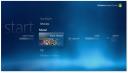 Update 8-Apr-2008: Chris Lanier just posted about the program MC Menu Customizer, which automates editing of the start menu. A great alternative to what is posted below!
Update 8-Apr-2008: Chris Lanier just posted about the program MC Menu Customizer, which automates editing of the start menu. A great alternative to what is posted below!
I recently posted about automatically launching plugins within Vista Media Center. I just came across another improvement that allows editing the order and contents of the Vista Media Center start menu. This, combined with automatic plug-in launching, goes a long way toward giving whatever startup experience you desire.
Quoting bluebucket on The Green Button forums:
I’ve found a way to edit the standard start menu items in Vista Media Center, but its a hack.
Using this hack I’ve successfully removed items and even entire strips from the start menu. I suspect that its also possible to change the position of menu items, but I haven’t tried yet.
You’ll need a resource editor like ResourceTuner from HeavenTools.com.
1. Make a backup of the %SYSTEMROOT%ehomeehres.dll
2. Change the security settings of the %SYSTEMROOT%ehomeehres.dll to give yourself ownership of the dll. Afterwards change the file rights to full control. If you’re running with UAC, then you might need to do some more steps here.
3. Open the ehres.dll in the ResourceTuner.
4. Expand the HTML nodeNow the files we’re interested in are among others:
STARTMENU.XML – defines the main start menu stripes
SM.ACTIVITIES.XML – defines the menu items under the Task menu
SM.MUSIC.XML – defines the menu items under the Music menu
SM.PICTURES.XML – defines the menu items under the Pictures & Video menu
SM.TV.XML – defines the menu under the Tv menu5. Choose SM.MUSIC.XML for example, rightclick the node and select Edit Resource. The XML file opens.
6. Now remove the XML tags defining the menu items you do not want. Alternatively make the element into a comment by changing the tag to <!– old tag content –>. It might take a while to get an overview of the structure and maybe some trial and error before the logic of the xml file sinks in. Do not remove the <home:App /> elements though.
7. When you’re happy with the changes, click Ok and accept the changes.
8. Select Save As and select the original file (overwriting the existing).
9. Open Vista Media Center and check that the changes work.Now, since this is a hack, I take no responsibility of how you might break Vista Media Center, destroy your computer or otherwise corrupt the world using this hack.
Also note, that a software update might overwrite your hacked ehres.dll file effectively removing your changes.
Hey,
I have a question, how do you change the word “Start” on the media center main page? I’ve use Resource tuer to chage a lot but can’t find this particular ting in the ehres.dll file. Any ideas?
[email protected]